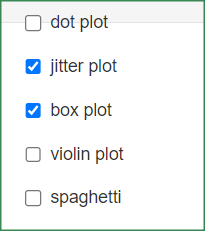[그래프 그리는 사이트] Split Violin plot
site : https://tinyurl.com/Split-Violin-plot
'value'와 'groups'와 'subgroups'에 해당하는 변수들을 각각 지정합니다.
The violin plot is divided into 3 according to 'subgroups'.
Again, it is expressed in two colors according to 'groups'.
violin plot은 'subgroups'에 따라 3개로 분리됩니다.
다시 'groups'에 따라 2개의 색으로 표현됩니다.
만들어진 plot을 꾸밀 수 있는 많은 옵션들이 있습니다.
여러분 스스로 직접 해 보면서 익히는 것을 권장합니다.
There are many options to decorate the created plot.
We recommend that you learn by doing it yourself.
당신의 데이터를 업로드 하려면 'want to use'를 활성화한 다음,
'Browse'를 클릭하세요.
오직 csv 파일만이 사용가능합니다.
Activate 'want to use' to upload your data, then click 'Browse'.
Only csv file is available.